Tricking out your phone is nice, but there's nothing better than saving money in the process. Google Play is full of apps that offer great functionality, but some of them are not always cheap, and that's why AppSales was made. AppSales is an app browser that lists apps that are currently on sale, and can also keep track of those you are interested in buying in case the price drops.
While I'm going to show you how to set the app up on my HTC One, AppSales is compatible with all Android devices running 4.1.1+.
Step 1: Installation
Open up the Play Store on your One and download the AppSales app.
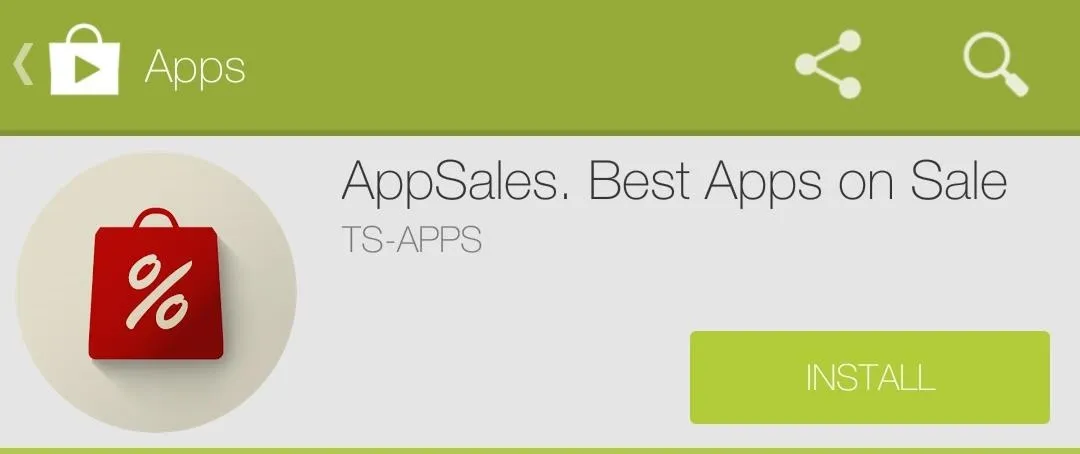
Step 2: Browsing Apps
AppSales is pretty easy to maneuver. The main screen, labeled Sales, lists all the apps currently on sale.
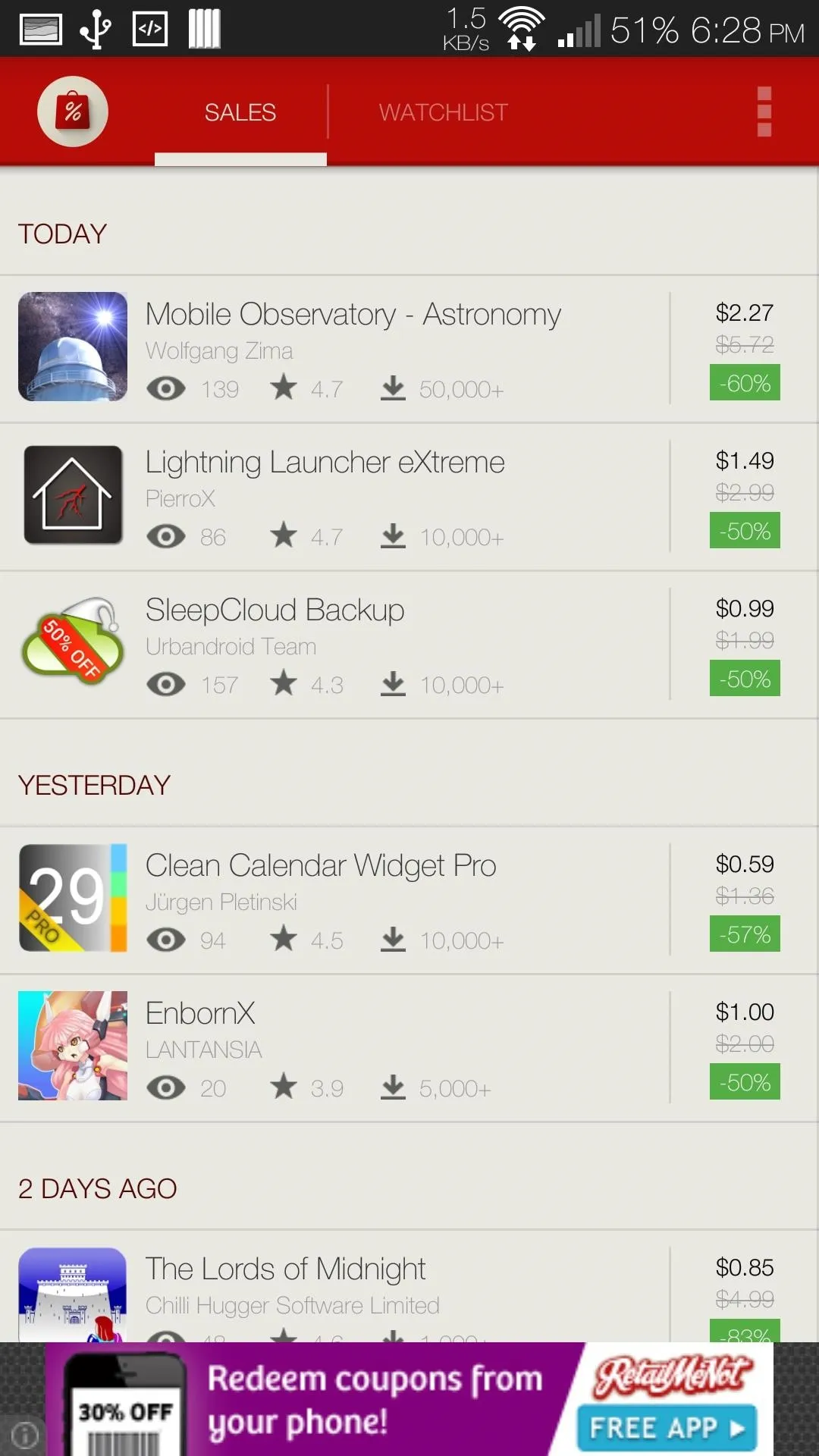
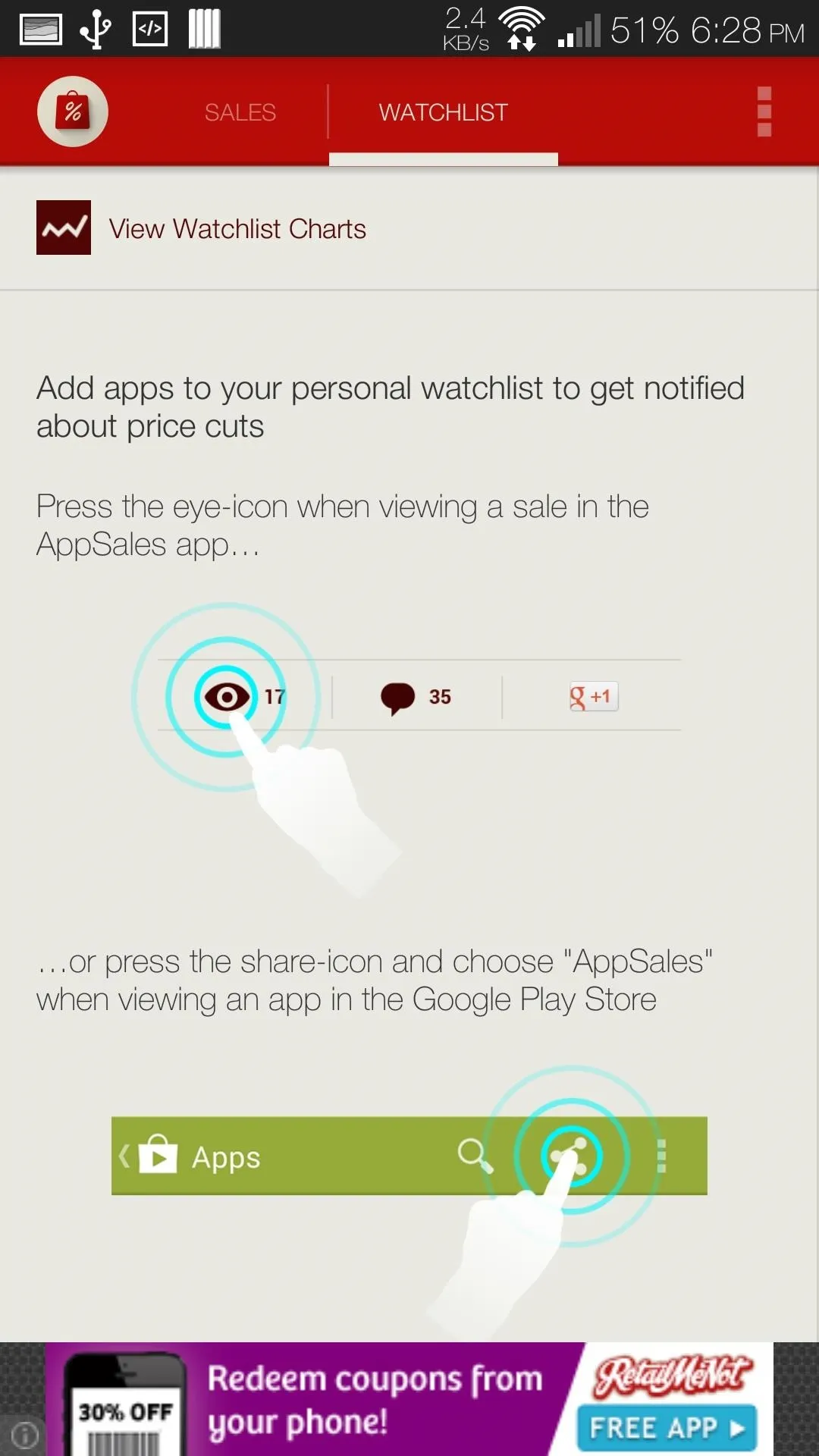
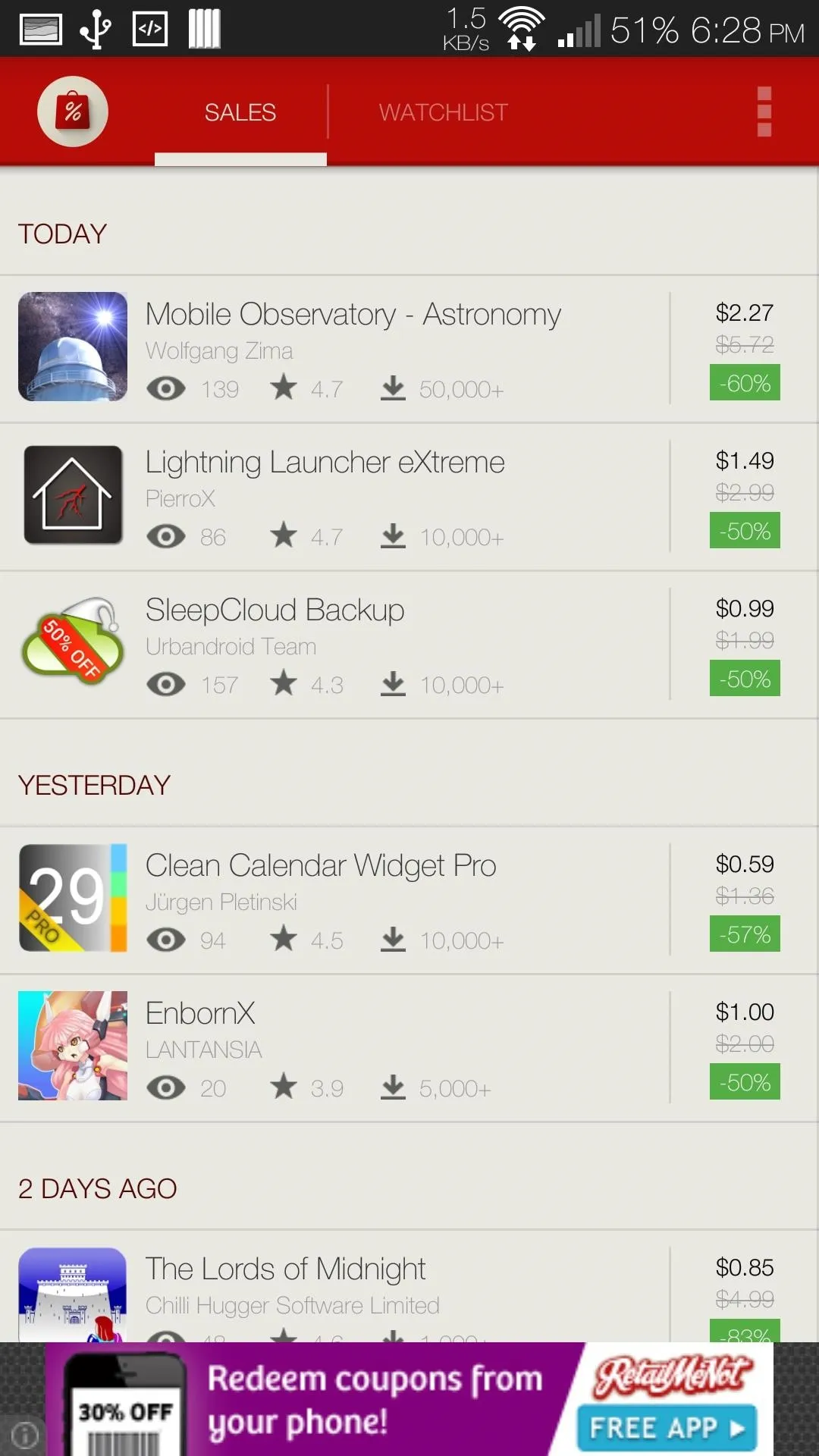
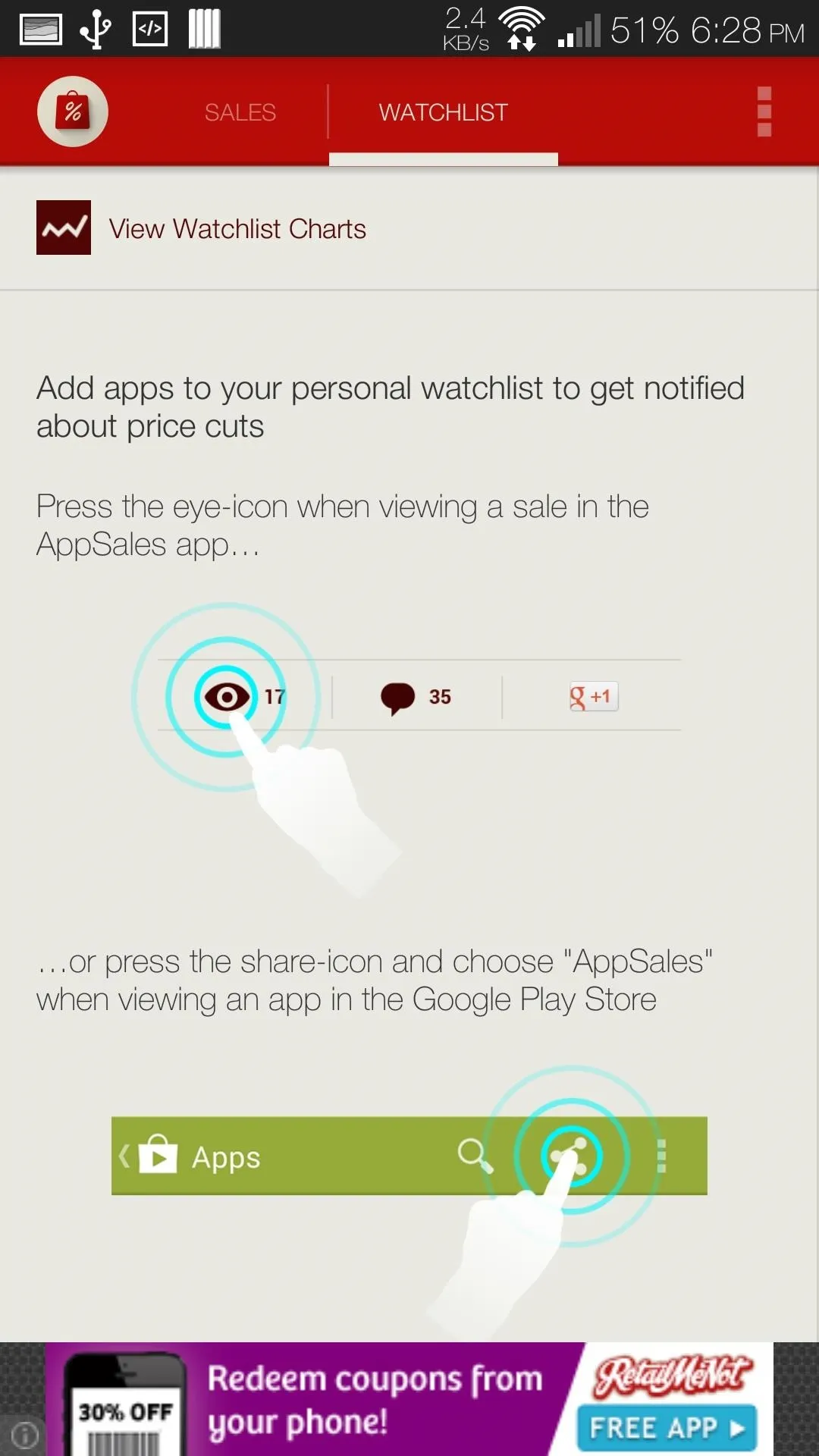
After you select an app, you will be able to see the basic info from the Play Store, with the added bonus of seeing it's price history. If the price still isn't low enough for you to pull the trigger, you can add it to your Watchlist by tapping the eye icon under the app's name.
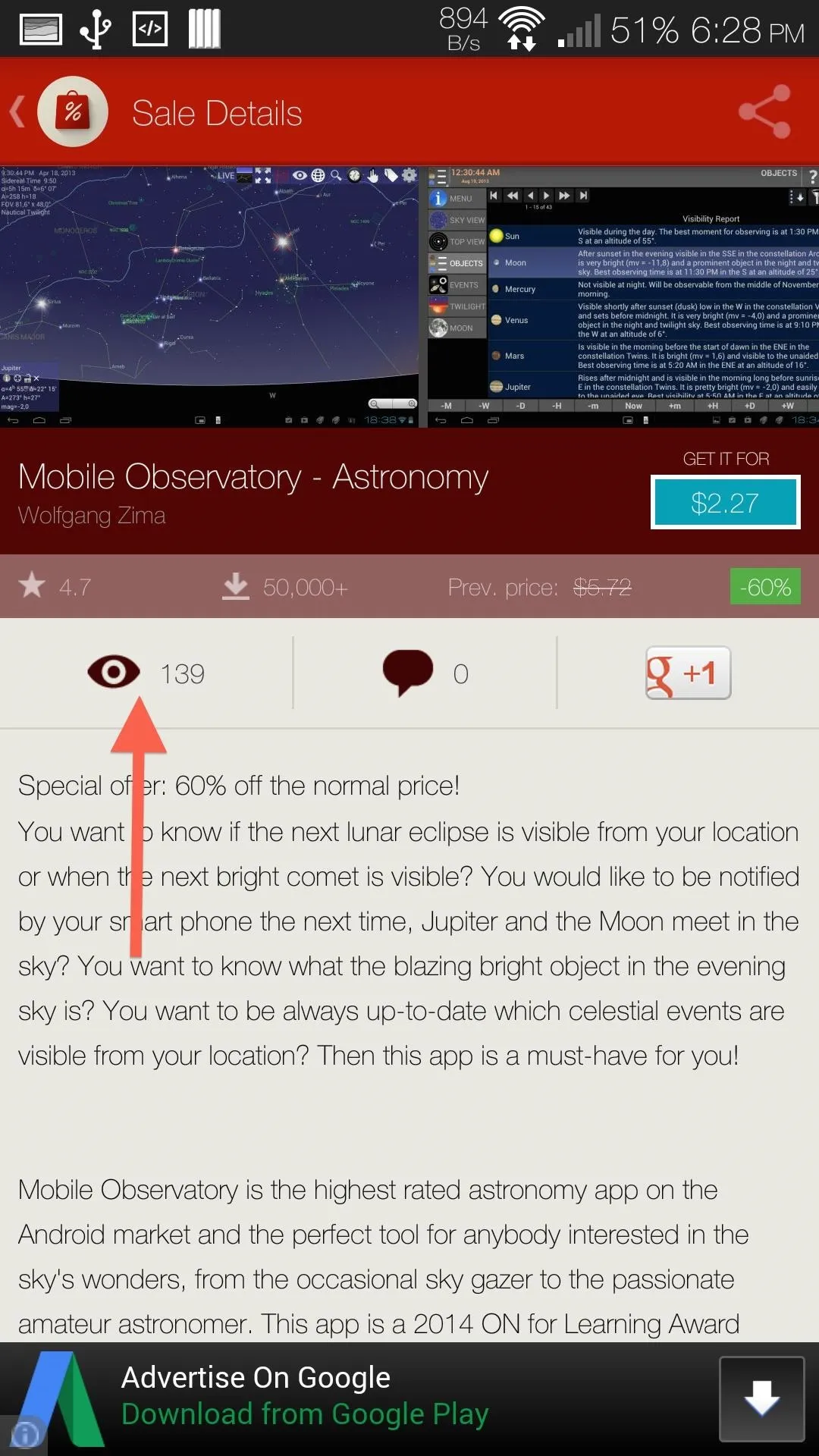
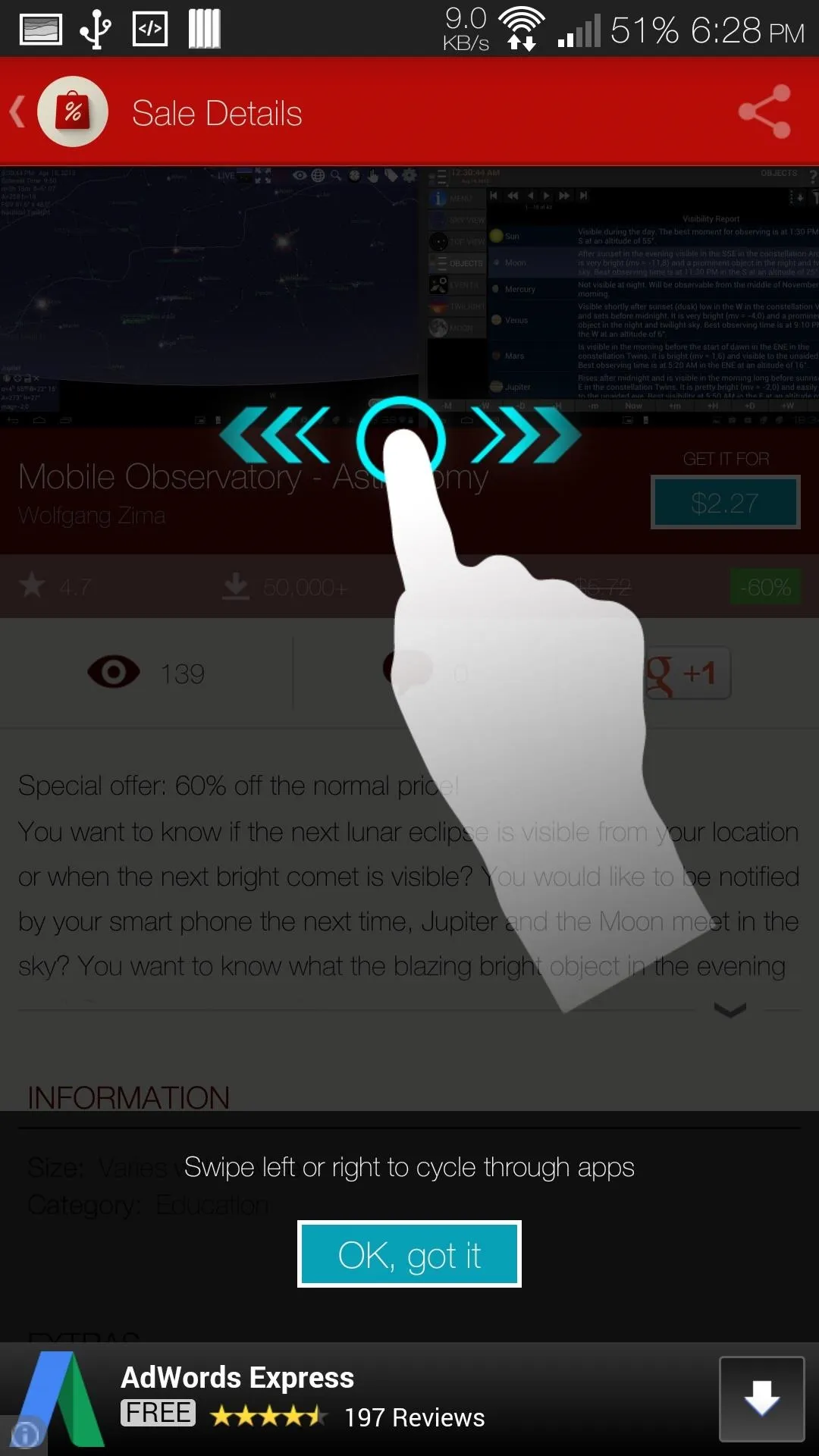
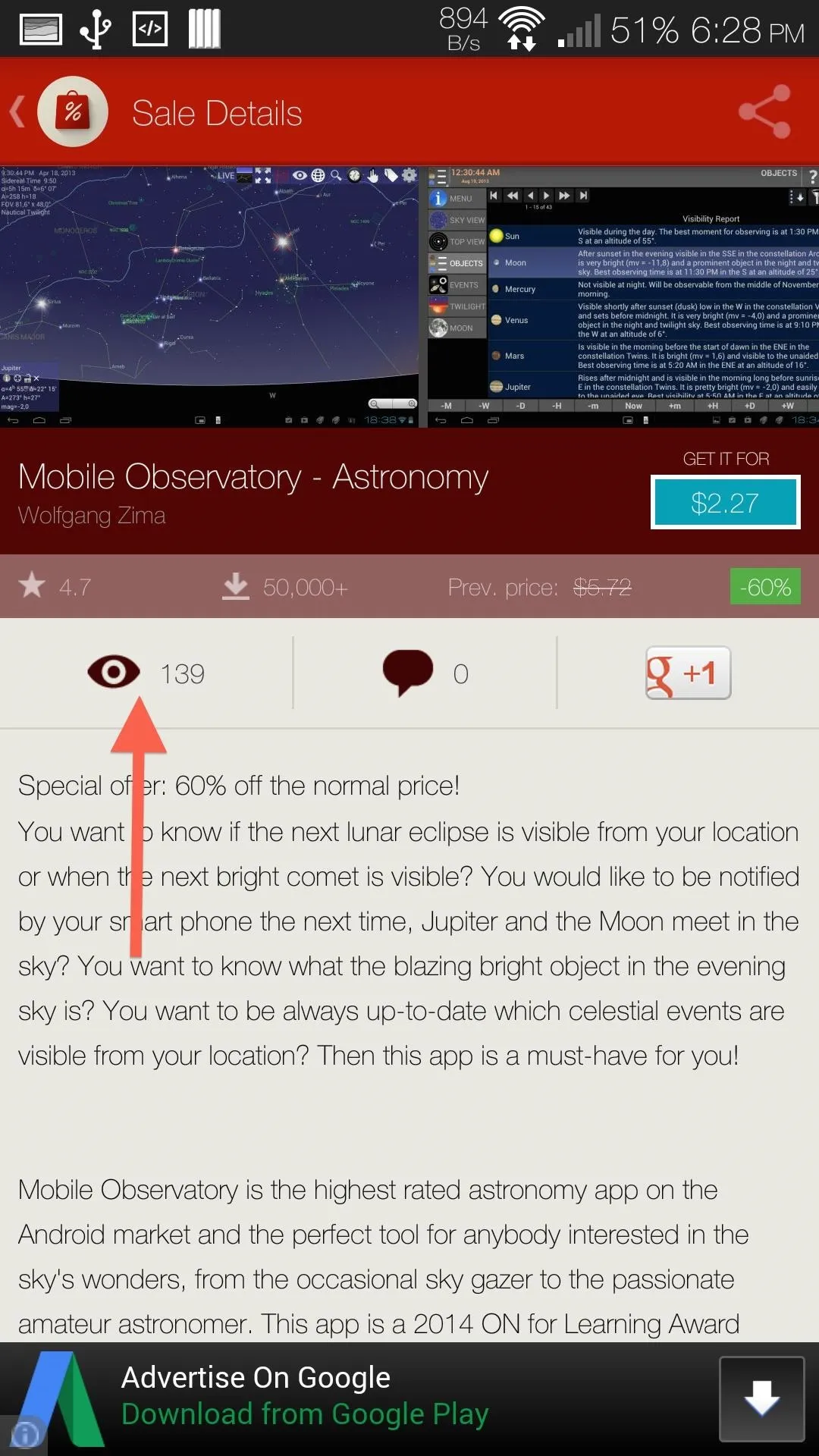
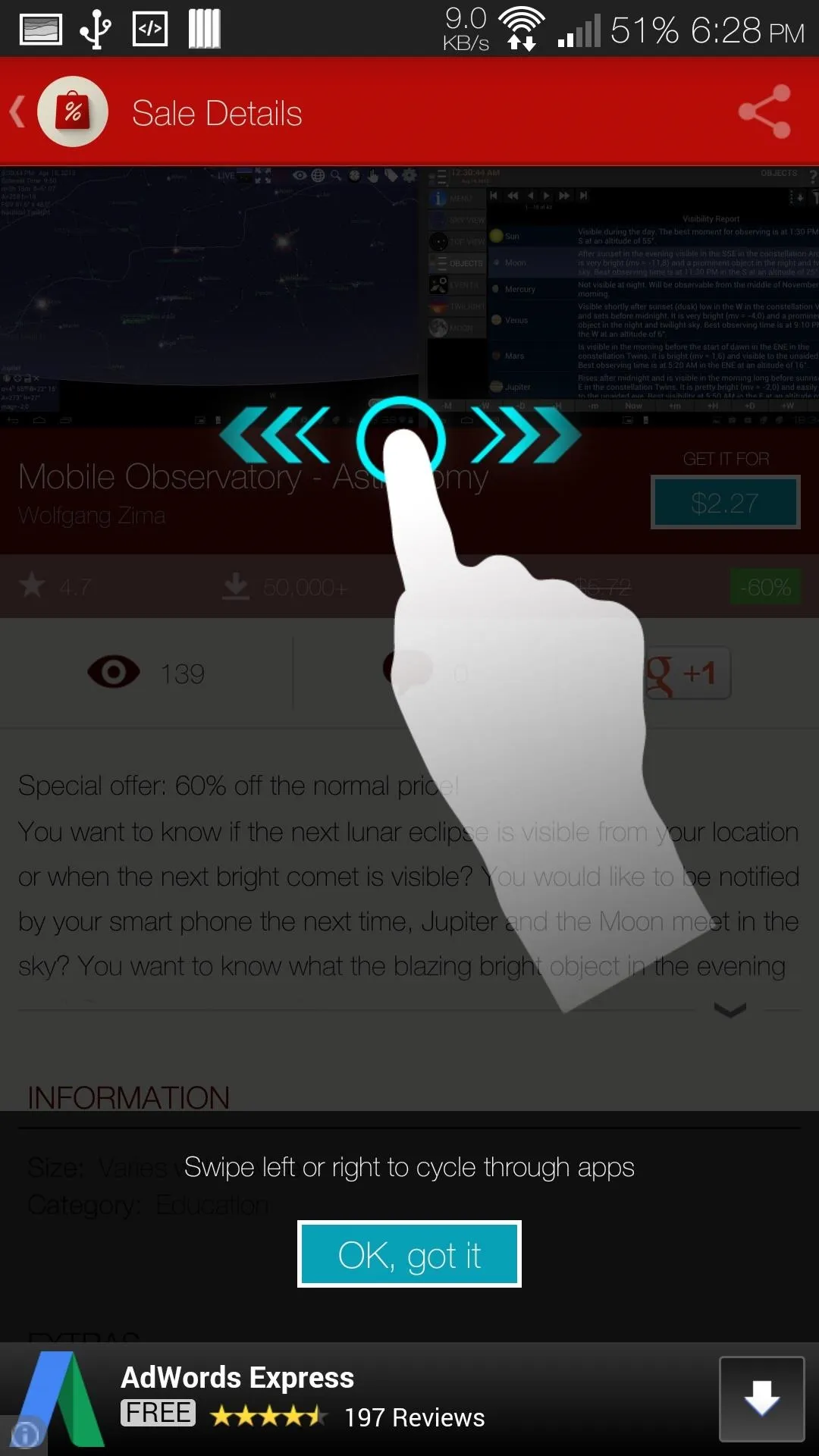
Once you are done checking out an app, you can go back to the main screen by pressing back or swiping to move on to the next one. Paying and downloading an app is not handled by AppSales, rather, you are directed to the Play Store to finish your purchase.
Step 3: Creating a Watchlist
Filling up your Watchlist can be done from AppSales, like we did above, but you can also add apps directly from the Play Store app. To add an app, all you have to do is tap the Share icon from the app description page and select AppSales. You will then see a dialog box that will confirm the addition.

AppSales will then keep track of those apps and let you know when their price has dropped, and you'll be able to browse and buy apps without the risk of having buyer's remorse.




Comments
No Comments Exist
Be the first, drop a comment!