If you're new to Android phones, one of the first things you've probably noticed is how notification alerts differs from Apple devices, especially in regards to getting a text message.
When you receive a text on an iPhone, the display turns on and shows you a popup notification with the person's name or number and a snippet of the message.
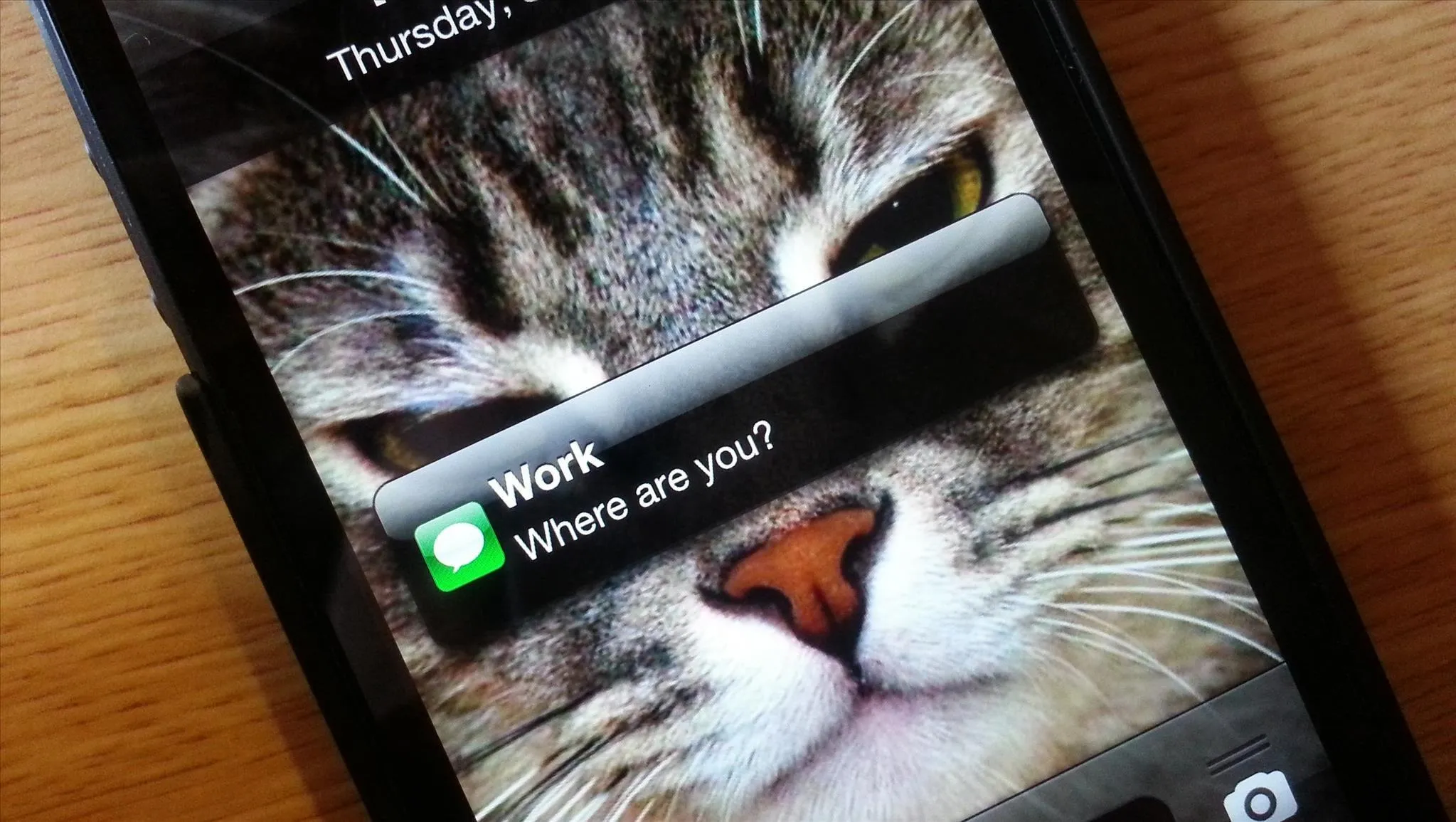
On the HTC One, the display will not turn on at all. Instead, you get an LED notification, which is pretty easy to miss. You will be able to see a brief snippet of the message if you manually wake the screen, but why should you have do that?
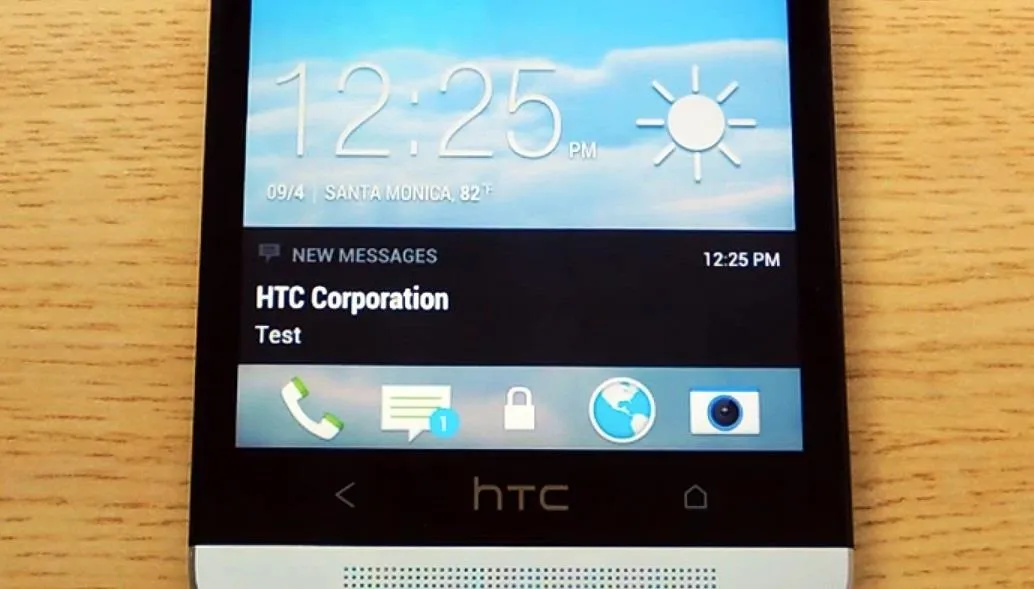
In this softModder guide, I'll be showing you the easiest way to see your newest text on your HTC One by making your display automatically turn on like the iPhone's does. You won't get a popup, but you'll at least be able to see the message at the bottom of the screen.
Download & Install SMS WakeUp
First, download the SMS WakeUp app by David Berman (aka dberm22) from the Google Play Store.
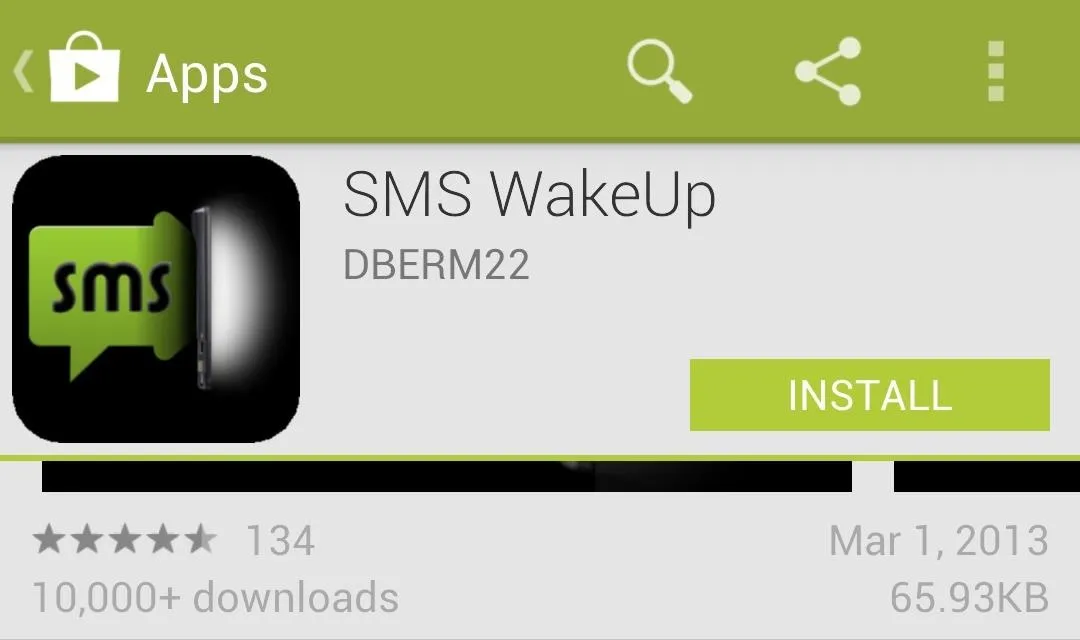
No Further Steps Necessary
That's all there is to it. You don't even have to open it. Now, whenever you get a new text message, your display will turn on by itself so you can view the stock snippet on the lower portion of the screen.
Configuring SMS WakeUp
Since this application runs as an Android service, it doesn't really need to be configured. A service is a program that runs in the background and does what it is programmed to do without the user needing to configure it.
However, there are a few options if you want to mess with them.
When you open the app, you'll see a screen that has a Preferences button. In the preferences, you'll be able to disable or enable the service and disable the pop-up notification that asks to purchase the pro version of the app.
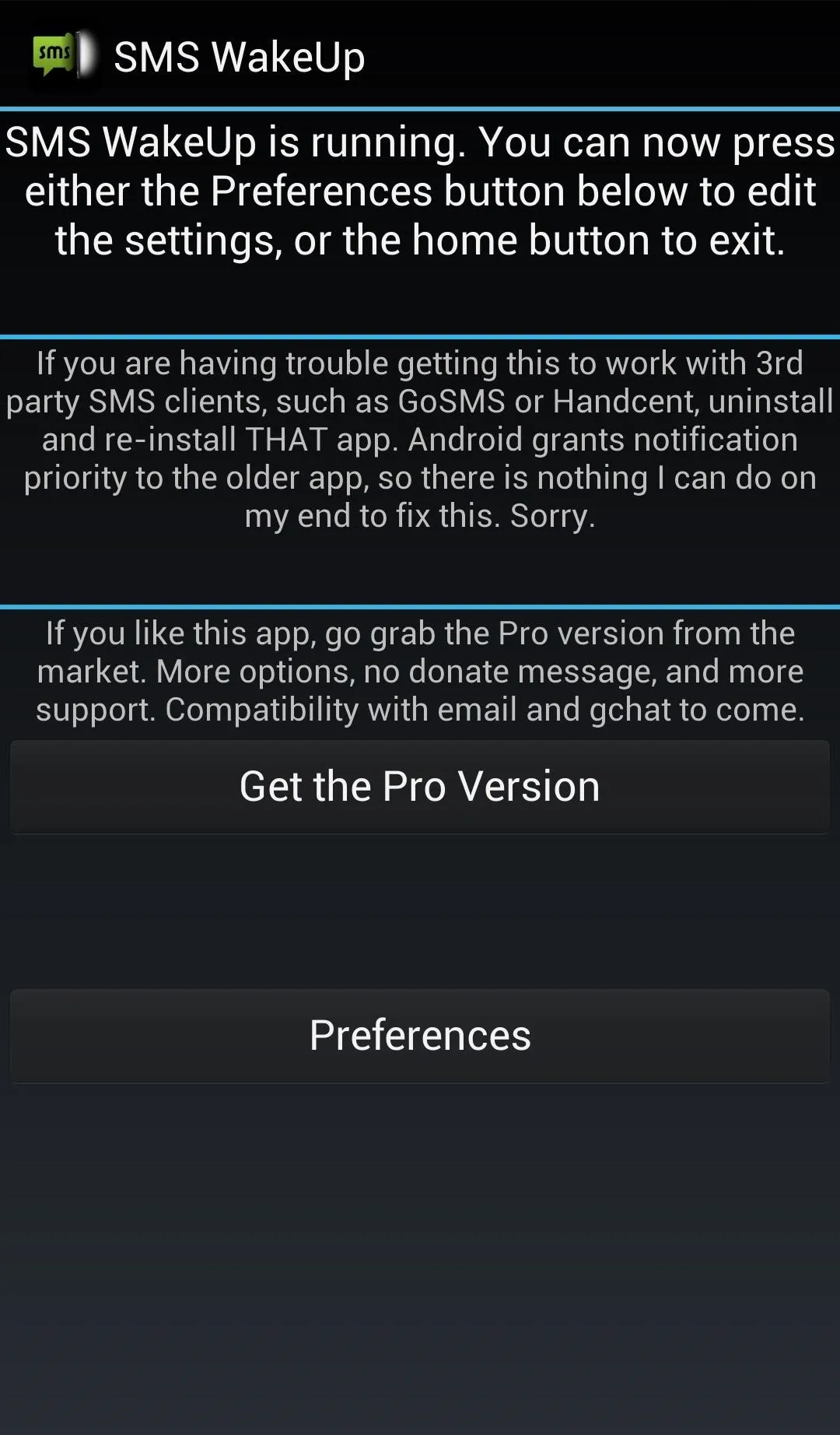
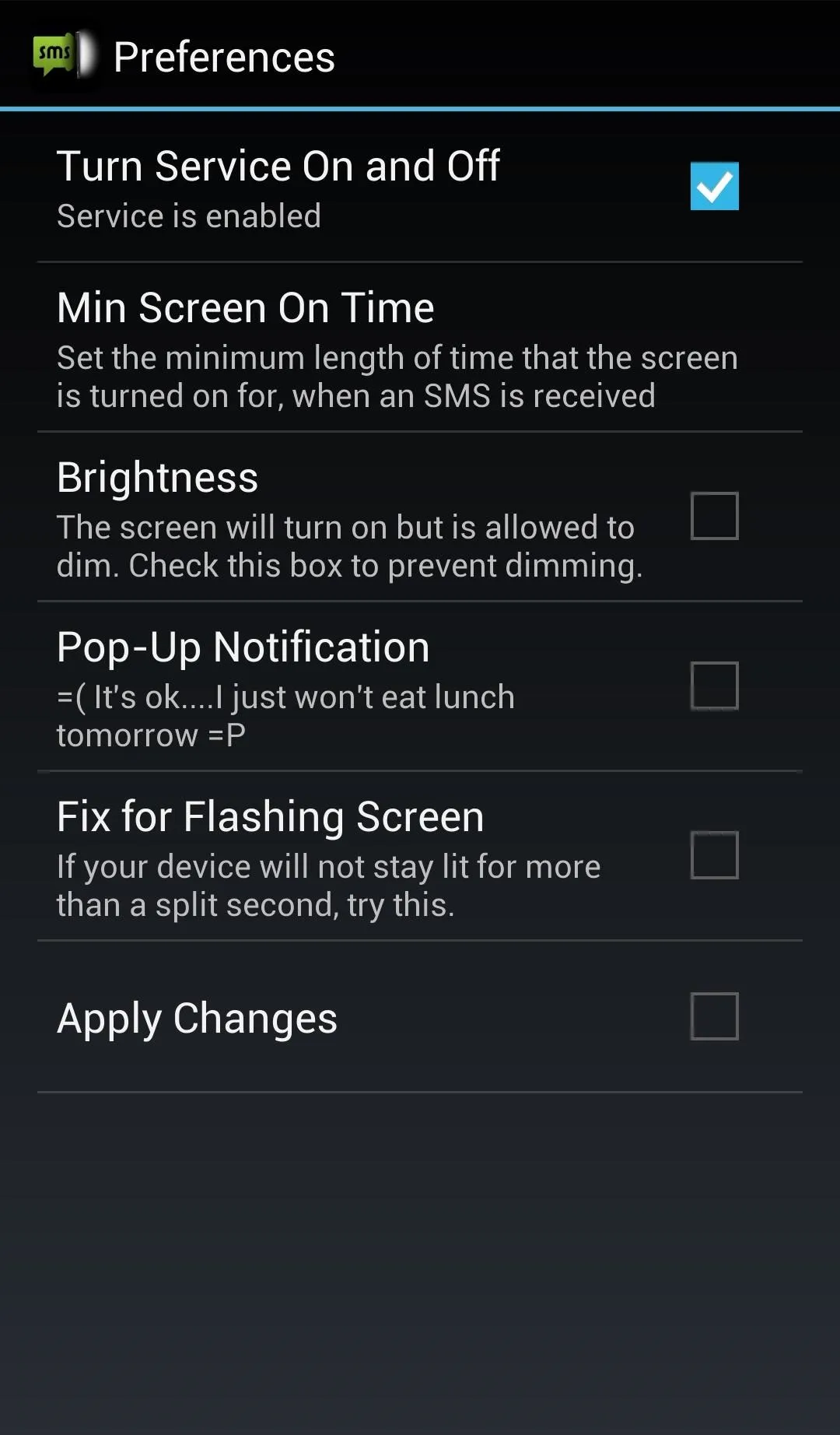
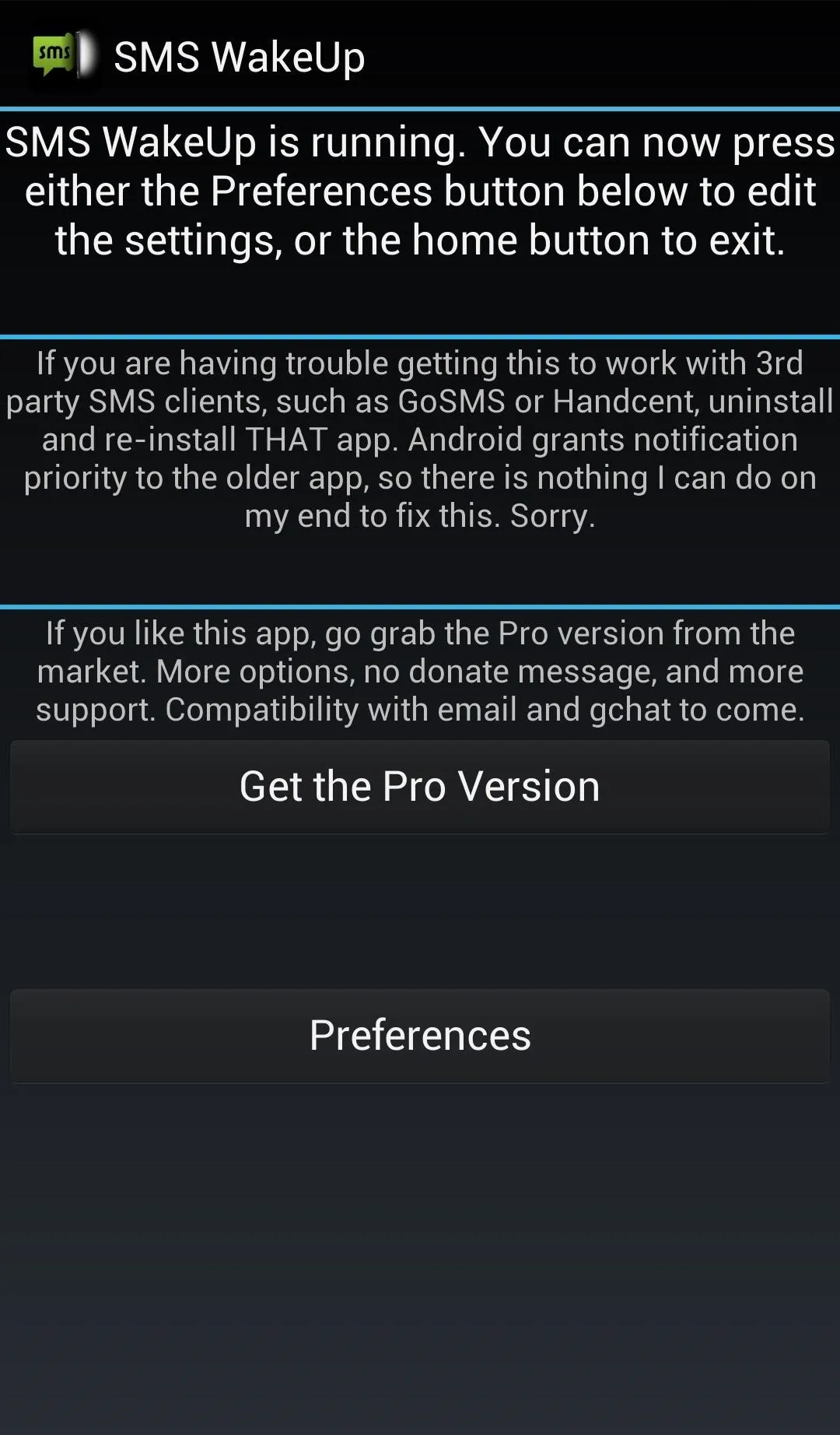
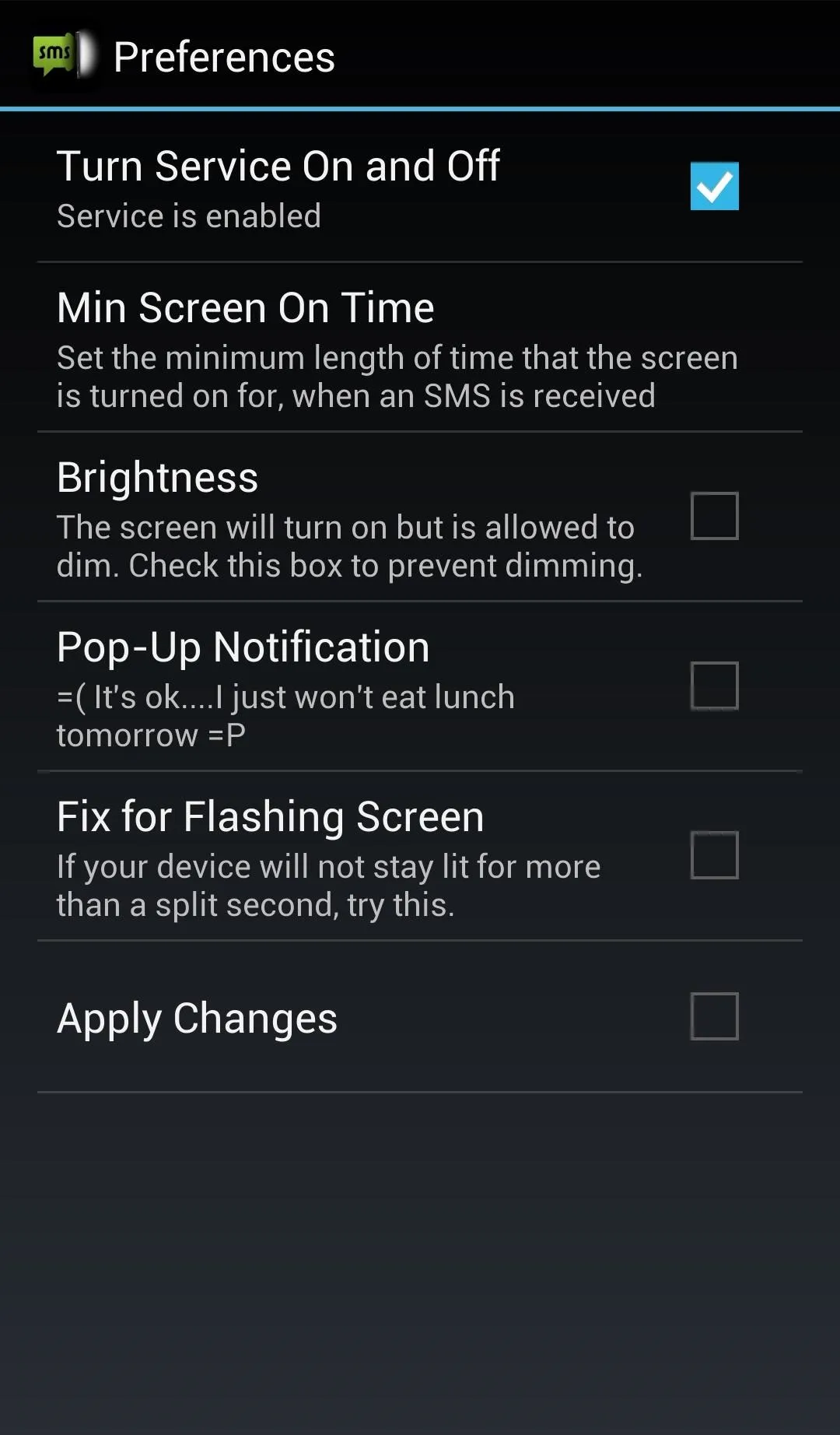
You can also change the amount of time the screen is on, as well as prevent brightness dimming, though I'm not sure why that's a big deal, since you just want the screen to turn on for a few seconds to see the text. Unless you have your HTC One set to dim after half a second, I don't think you need to check that box.
Final Thoughts
As mentioned earlier, there is a pro version available for a dollar which removes the popup ad and supports the developer, as well as provides a few more features.
While this app does turn the screen on, you will need another solution to pop up a reply window such as CyanogenMod or a third-party SMS app like Go SMS. SMS WakeUp does works with GO SMS, Handcent, and other third-party messaging clients.




Comments
No Comments Exist
Be the first, drop a comment!