The first thing I do when I get a new phone is ditch the USB cable. At least, when it comes to data transfer. My brand new HTC One came with a USB cord that feels sturdy, but like any other cable, it will eventually fall apart from overuse. It will probably still charge just fine, but at that point it will be unreliable for transferring data.

Lucky for me, there's a solution. Transfer files over the air.
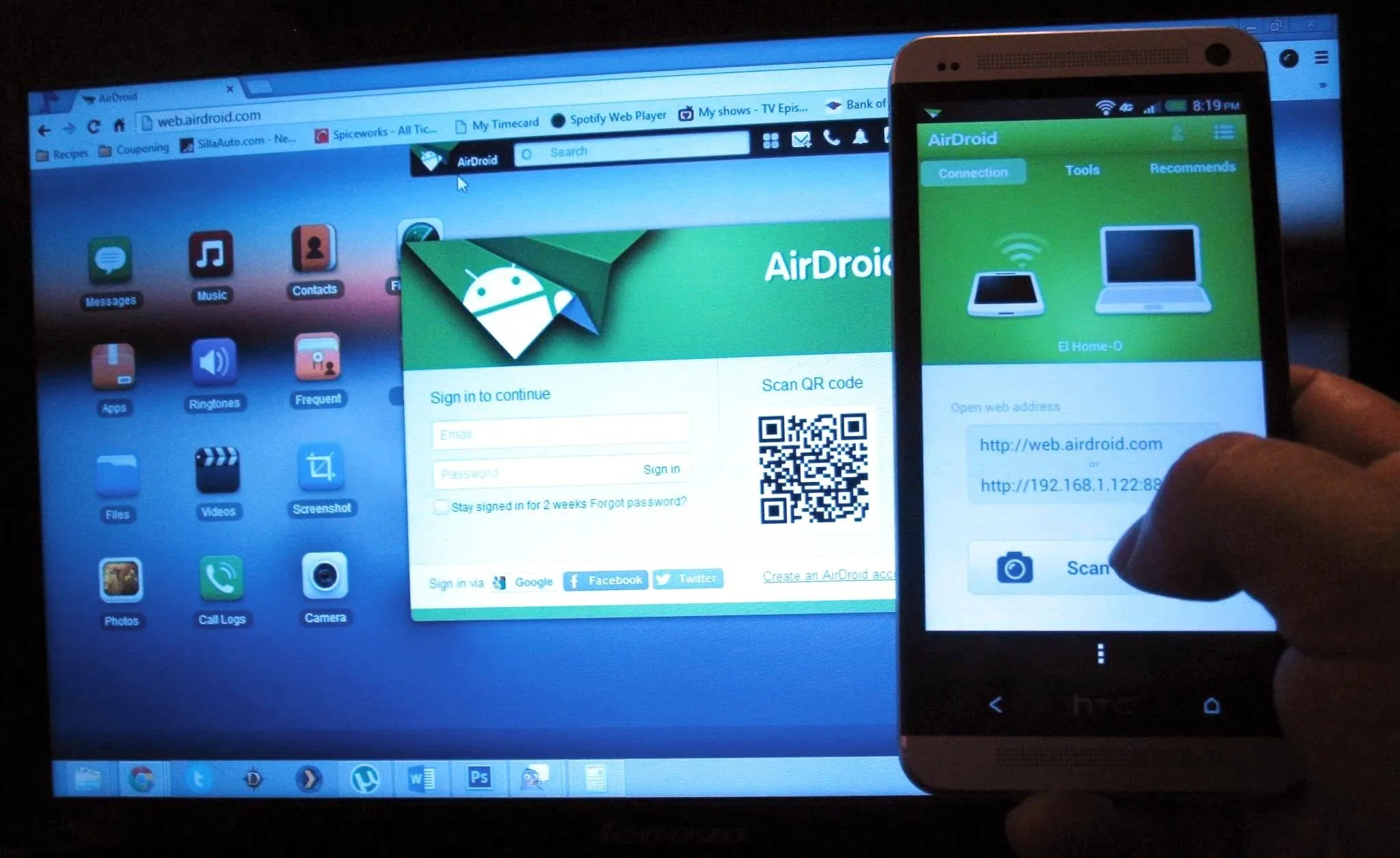
This will let you save that USB cord only for charging and the occasional situation when over-the-air data transfer is not sufficient (like when rooting).
Step 1: Download AirDroid from Google Play
Open the Google Play store and search for AirDroid, or just click here to go directly to the app page.
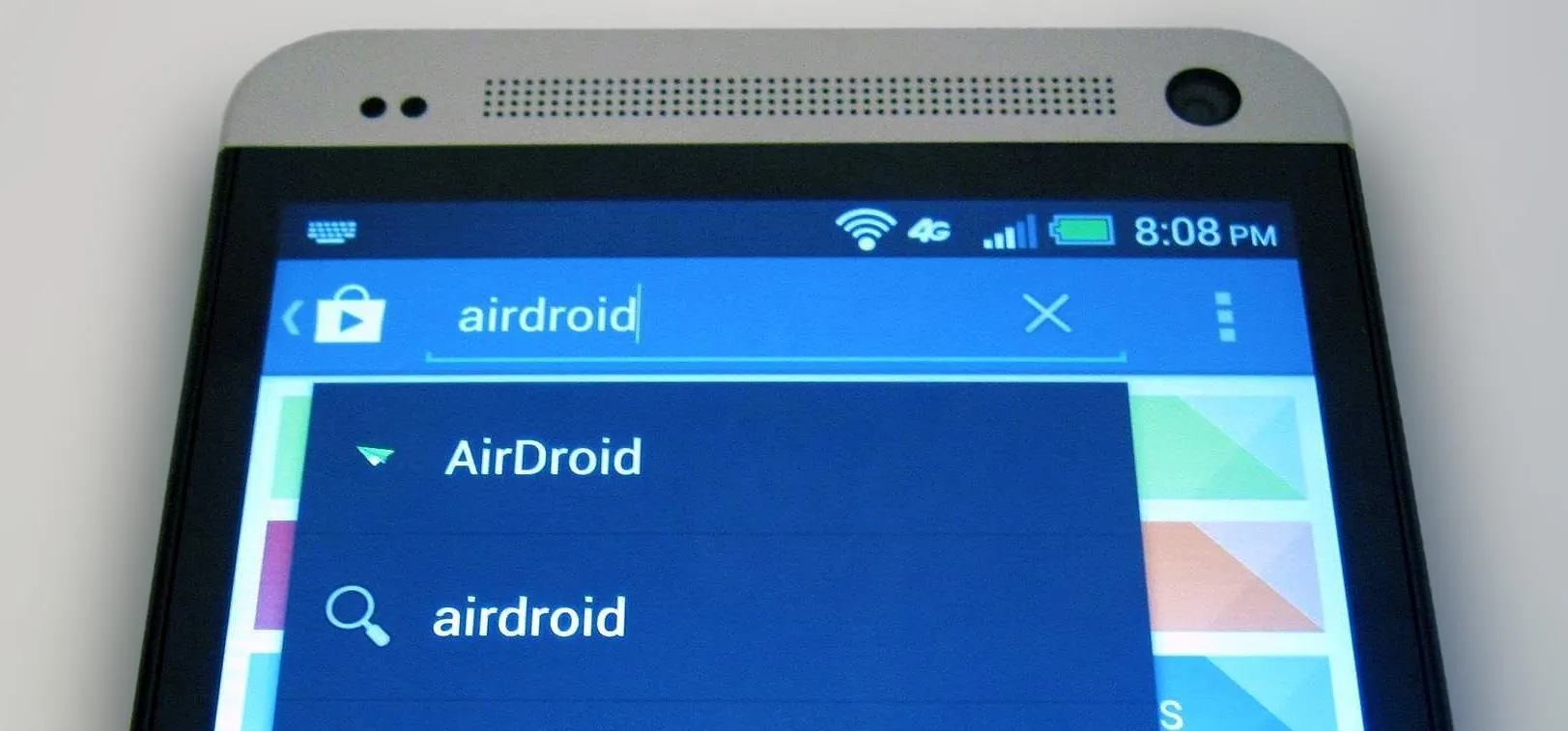
Download, and Install AirDroid, accepting the permissions it requires.
Step 2: Connect AirDroid to Your Computer
Open the newly downloaded AirDroid app on your HTC One. In your computer's web browser, go to the IP address shown on your device.
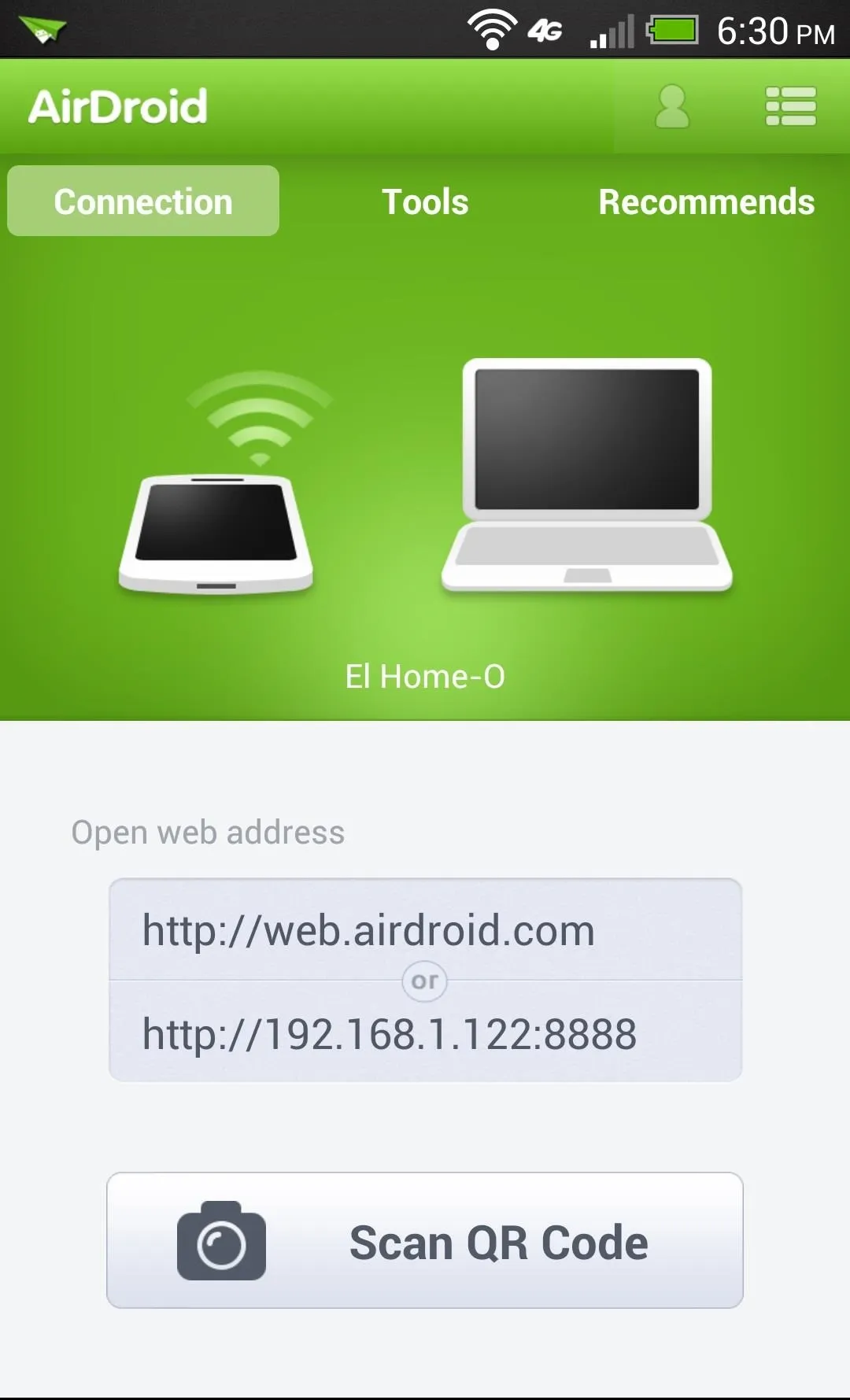
Or, just go to web.airdroid.com.
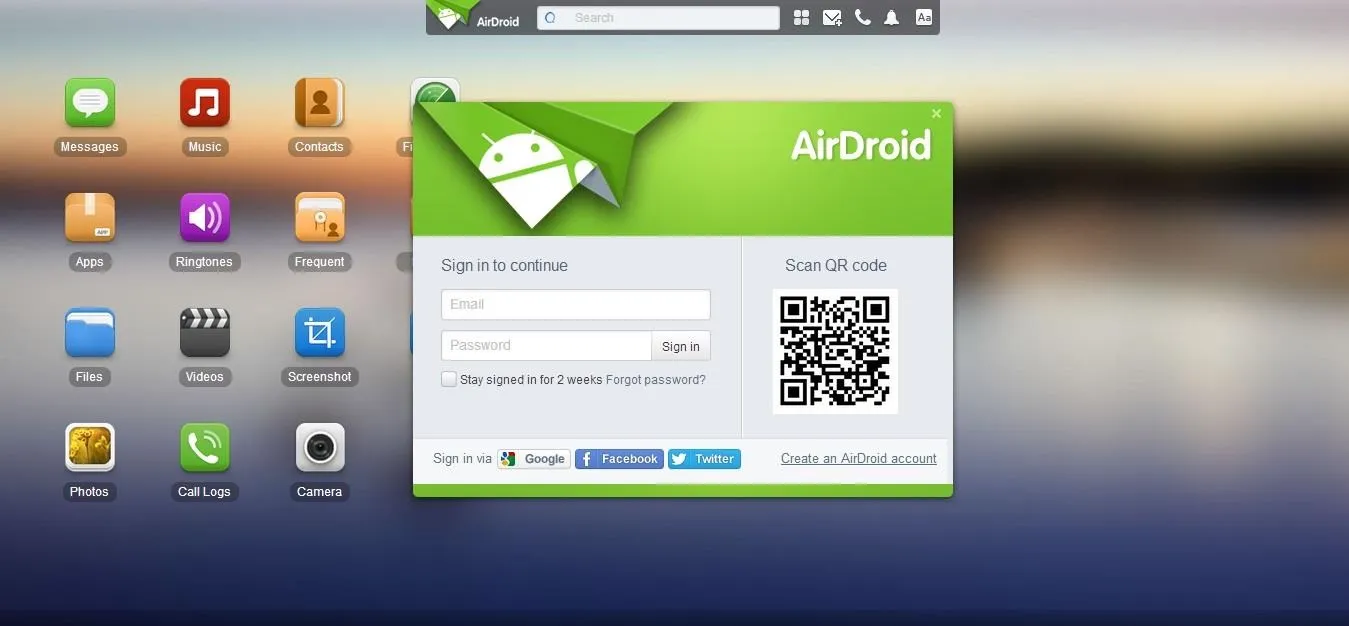
You can create an account if you want to access your phone at any time via a cellular connection, but you'll need to log in on your device.
The easier (and quicker) way to connect to your computer is to scan the QR code. Tap the Scan QR Code button on your HTC One, and use your phone's camera to read the QR code on your computer screen.
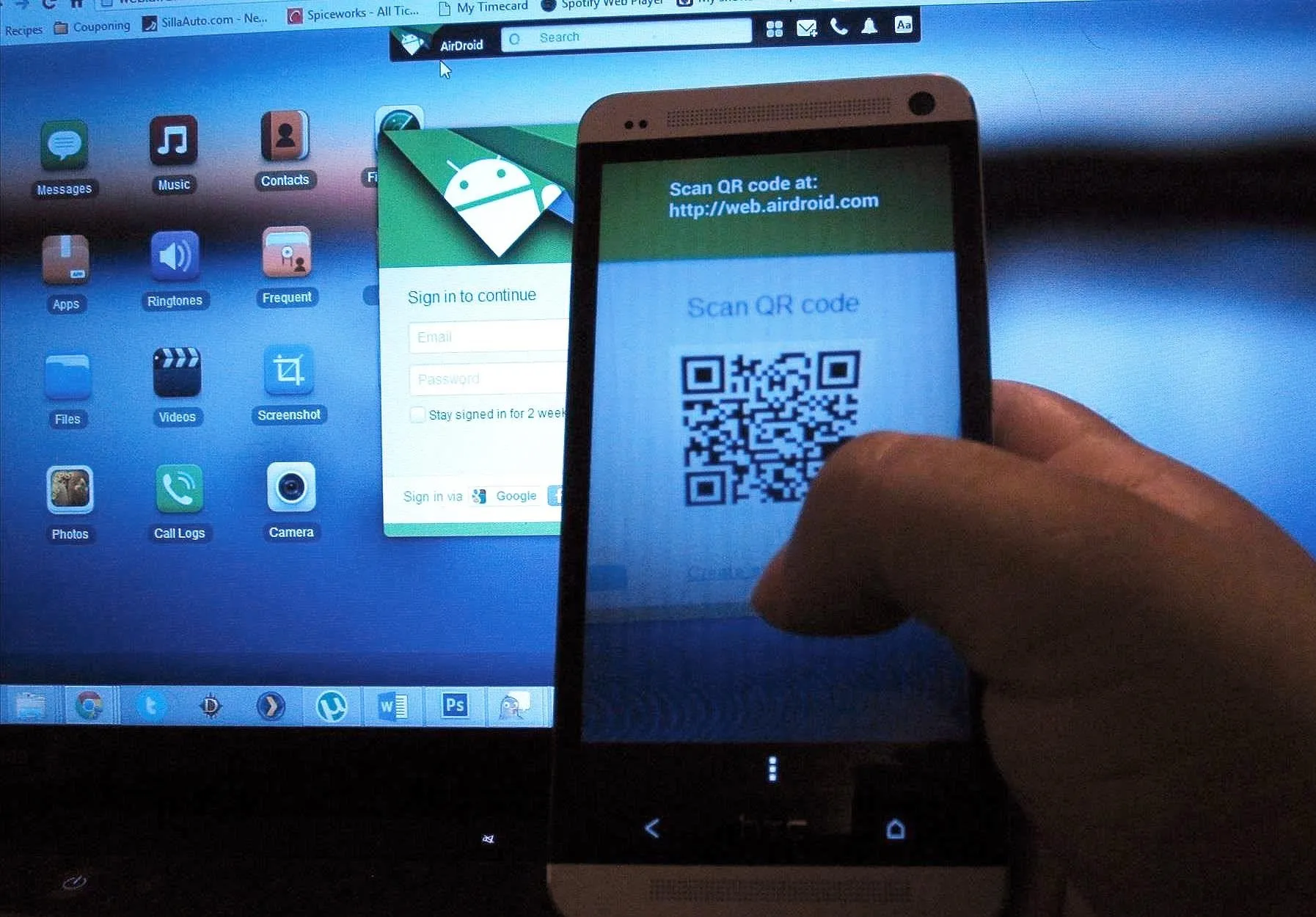
You'll get a message when it connects.
Step 3: Take Control of Your Phone!
AirDroid has many useful features, the most practical being the ability to transfer files over Wi-Fi.
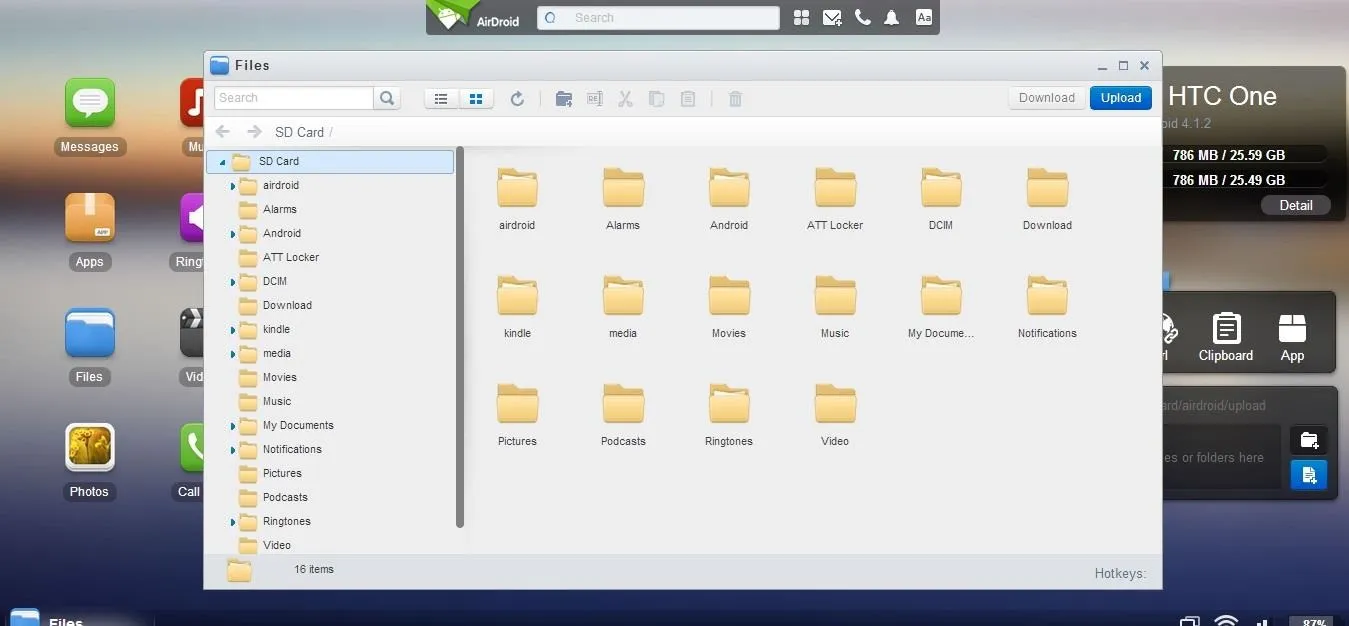
In addition, you can text from your computer, install apps from .apk files or uninstall them, find your phone (if you created an account), access your camera remotely, enable screen mirroring, and more!
It will work over a data connection if you created an account, but it'll be slower. But, if you're not able to be on the same Wi-Fi network, that's still a good option.
Now you can use your USB cable strictly for charging the device, and if you don't move it much, it should last you forever.





Comments
No Comments Exist
Be the first, drop a comment!